Advertisement
Over time and inevitably, one day, you have to do an update on your computer. At least you need to buy a new computer that is already using Windows 10. Your old computer uses Windows 7 so that You have to transfer the necessary files into the new computer with Windows 10. You may think about how to transfer files from Windows 7 to Windows 10.
You have to know that people will not use Windows 7 or 10 in the next decades. The whole software will adjust the properties of newer Windows. You have to update your Window someday. You can think about Windows easy transfer 7 to 10. Just follow these steps.
How to Move Old Version of Windows 7 to Windows 10?
Windows 10 has the feature of easy transfer so that everybody can move the important files into Windows 10, especially from Windows 7. You don’t have to prepare anything, but you have to know about stuff that you can transfer using Easy Transfer. There are user accounts, documents, videos, music, pictures, email, and also Browser Favorites.
Advertisement
Or if you need to transfer file from your Apple Gadgets, please read this post: How To Transfer Music from iPod to Computer Windows 10
You will not be able to migrate Windows 7 to Windows 10 new computer programs. You have to install your program into the latest version of Windows 10. This reinstall process will be a necessary procedure due to you have to reinstall the whole important program into your new Windows 10. If you are in a rush to move files into Windows 10, you can read below.
1. Copy Migwiz Folder into USB Flash Drive
One of the critical steps on how to transfer files from Windows 7 to Windows 10 is to copy the Migwiz folder into your connected USB on a computer with Windows 7. Click right on your mouse to open File Explorer and choose C:\Windows\System32\.
You find and click the Migwiz folder once. Click right on the mouse to copy it and paste it on your USB drive. You can use this folder, upload your cloud drive, and also download it on the Windows 10. Remember to disconnect your USB flash drive.
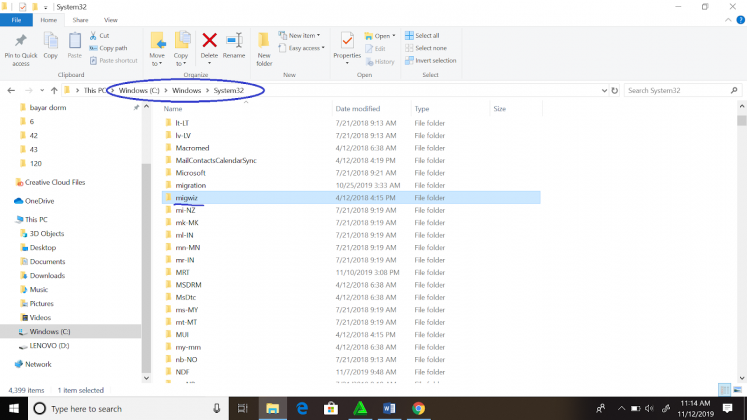
Image Source: https://neosmart.net/wiki/the-drive-where-windows-is-installed-is-locked/
2. Run Windows Easy Transfer on Windows 7
You can open Windows Easy Transfer on your Windows 7. You can find this feature by using a searching bar and type Windows Easy Transfer. Click Windows Easy Transfer to open it.

Image: https://windowsreport.com/transfer-windows-7-files-windows-10/
Menu of Windows Easy Transfer will appear on your Window so that you can see options of An Easy Transfer cable information, A network, and An external hard disk or USB flash drive. You will see information about all the transferred data to your Windows 10 version system from A network.
3. Select a Network Option
You can select A Network option, and you can transfer your data into new and also old PC by using the network. This step will make you easy to choose the old version of Windows and the latest version of Windows.
If you have a computer that you can upgrade the system into Windows 10 so that you can select An external hard disk or USB Flash Drive option. You only have to follow the instruction there. Whenever you want to access an old or new version of Windows, you can go to Windows Easy Transfer and choose a menu of This is my former computer option.
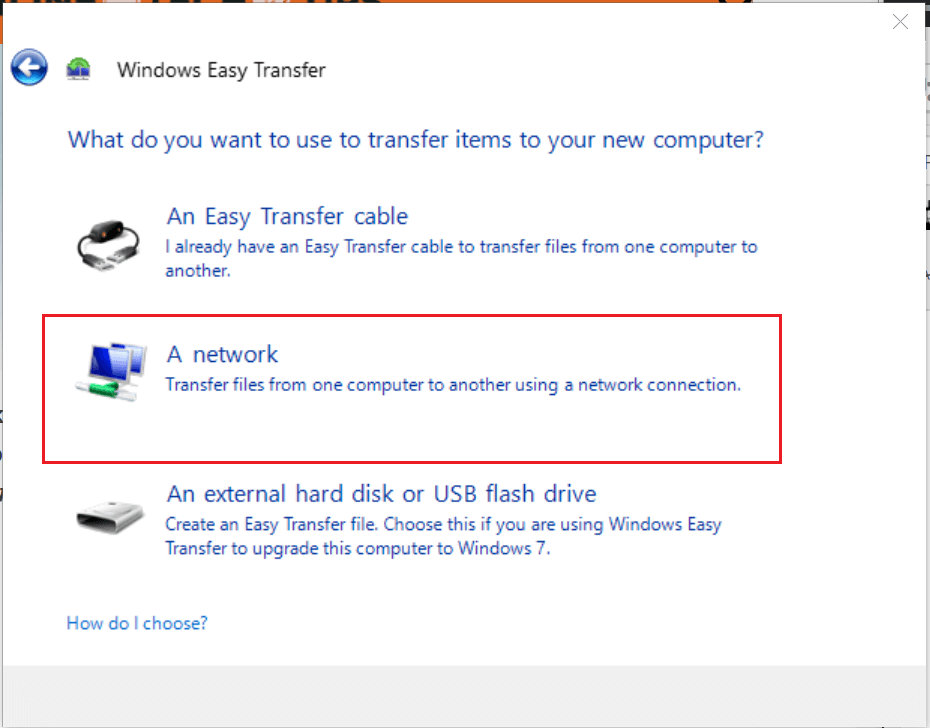
Image: https://windowsreport.com/transfer-windows-7-files-windows-10/
You will see Go to your new computer and enter your Windows Easy Transfer Key instruction. You can remember the Windows Easy Transfer key and use it on your new version of Windows 10.
4. Run Windows Easy Transfer on Windows 10
The next step of how to transfer files from Windows 7 to Windows 10 is to run the feature of Windows Easy Transfer into a new version of Windows. Insert your USB into a computer with a new Windows 10. Open the USB and copy-paste Migwiz into your computer’s hard disk. You can run it by open the Migwiz folder and click twice on Migwiz.exe.

Image: https://windowsreport.com/transfer-windows-7-files-windows-10/
5. Input Windows Easy Transfer Key
You can click Next and choose a menu of This is my new computer option. The Menu appearance on your Window will change so that you can choose My old computer is running Windows 7. You can click Next and see the presence of Windows Easy Transfer Key. Fill the key with the code that you remember on the second step.

Image: https://windowsreport.com/transfer-windows-7-files-windows-10/
You can click Next and check whether you use the same network before you transfer your data into new Windows 10. You have checked that you use the same network so that you can start to click Transfer. In this step, the bigger your data, the longer you have to wait for transferred data. You do not need Windows 7 to 10 migration tool addition by using these steps.
Conclusions
You don’t have to become professional in IT to do this. You can do it by yourself at home, office, café, campus, and so on. How to Transfer Files from Windows 7 to Windows 10 is easy to do so that you can also do it.